Step 1: Create Developer Account
You need a Google Play account
1: Visit the Google Play Developer Console signup page
2: Pay $25 registration fee
3: Fill in your account details
4: Verify your identity
Please note that it may take up to 48 hours for your registration to be fully processed.
Step 2: Fill Store Listing in Google Developer Account
Action list to Fill Store Listing in Google Developer Account:
Click 'CREATE APPLICATION' button to start submitting your app to Google Play.
Enter your app name "Wallpapers 4k app" into Titlefield and click 'CREATE' button.
Enter your short description into Short description field
Enter your full description into Full description field
Upload your streenshots, icon and feature graphic
Select your Application typeand Category
Click 'SAVE DRAFT' button at the bottom of the page to save your store listing
Step 3: Fill App Content section
Action list to fill App Content section:
- Click 'App Content' button in the left menu of your Developer console.
- Complete Privacy policy, Ads and App Access sections. Enter your own or Appsgeyser's privacy policy URL - http://www.appsgeyser.com/privacy/app/ in Privacy Policy section
Step 4: Upload apk at 'App releases' section
Action list to upload apk:
- Click 'App releases' button in the left menu of your Developer console
- Click 'MANAGE' button
- Click 'CREATE RELEASE' button
- Click 'CONTINUE' button in Google Play App Signing.
- Click 'BROWSE FILES' button and Upload your APK file
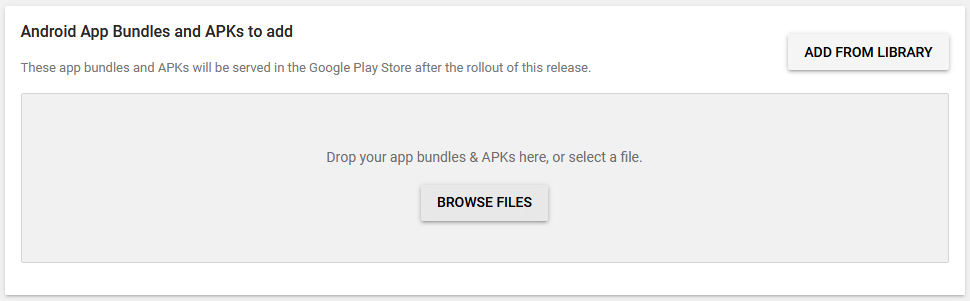
You will see that your file was uploaded:

- Change Release notes
- Click 'SAVE'
Step 5: Fill Content rating
Action list to fill Content rating:
- Click 'Content rating' button in the left menu of your Developer console
- Click 'CONTINUE' button to complete app rating questioneer.
- Answer on all questions and click 'APPLY RATING' button
Step 6: Fill Pricing & distribution section
Action list to fill Pricing & distribution section:
- Click 'Pricing & distribution' button in the left menu of your Developer console
- Select 'Available' option in Countries area
- Accept Content guidelinesand US export laws
- Click 'SAVE DRAFT' button at the bottom of the page to save your pricing & distribution settings
Step 7: Fill Target Audience section
Action list to fill Target Audience section:
- Click 'App Content' button in the left menu of your Developer console. Make sure your side bar is the same as on the screenshot below (4 green circles and 1 gray).
- Complete your Target Audience. Your app's target audience must be 13+.
Step 8: Finish! Release App
Action list to finally Release App:
- Go back to App releases by clicking 'App releases' button in the left menu of your Developer console
- Click 'EDIT RELEASE' button
- Click 'REVIEW' button
- Click 'START ROLLOUT TO PRODUCTION' button
- Click 'CONFIRM' button in opened window




Pالتعليقات:
0 التعليقات: